PRINTER TESTER
- Test Your Printer Quickly & Easily -
Printer test pages are an easy and effective way to evaluate the performance of your printer and diagnose various issues. First choose one of the test pages from among the provided options, then print the page and check for problems like streaks, smudges, extra lines, low ink, color accuracy, and alignment issues. More detailed instructions and further troubleshooting guidance are provided below.
Black & White Test Page
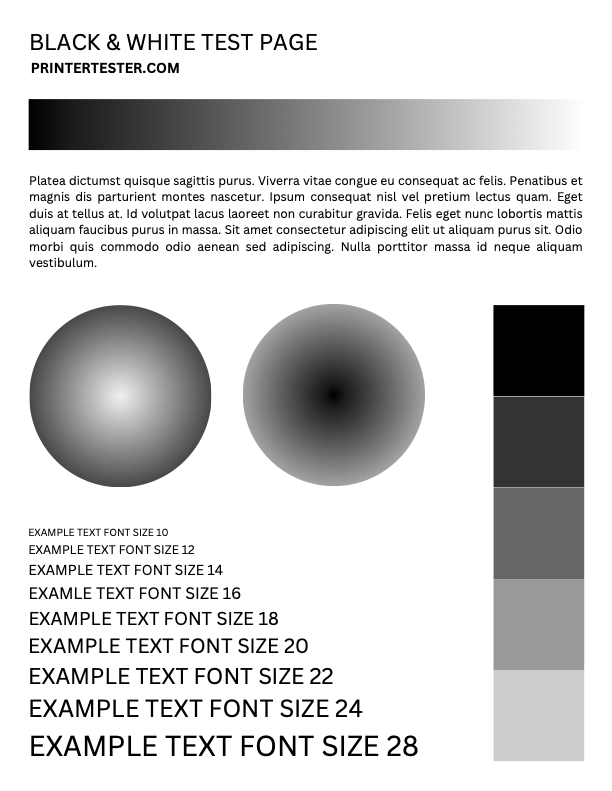 Black & White Test Page
Black & White Test PageA black and white test page for printing.
Color Test Page
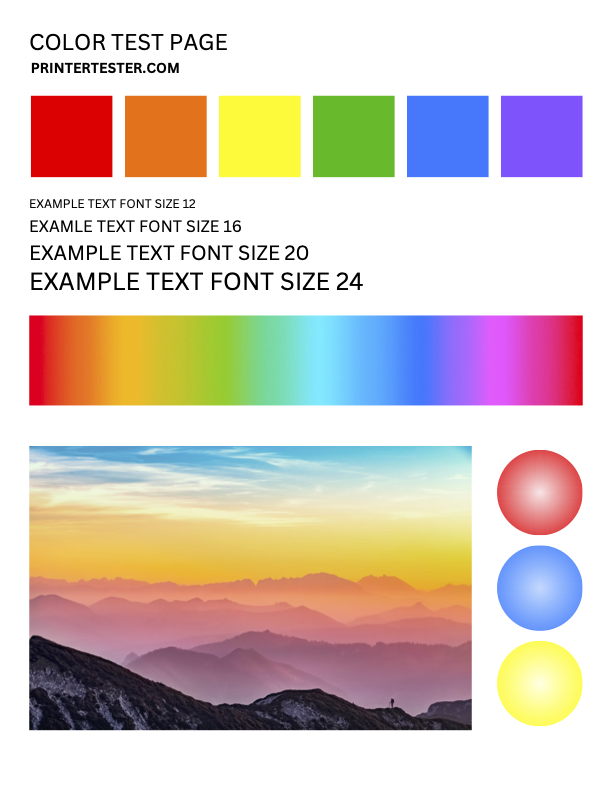 Color Test Page
Color Test PageA full color test page for printing.
CMYK Test Page
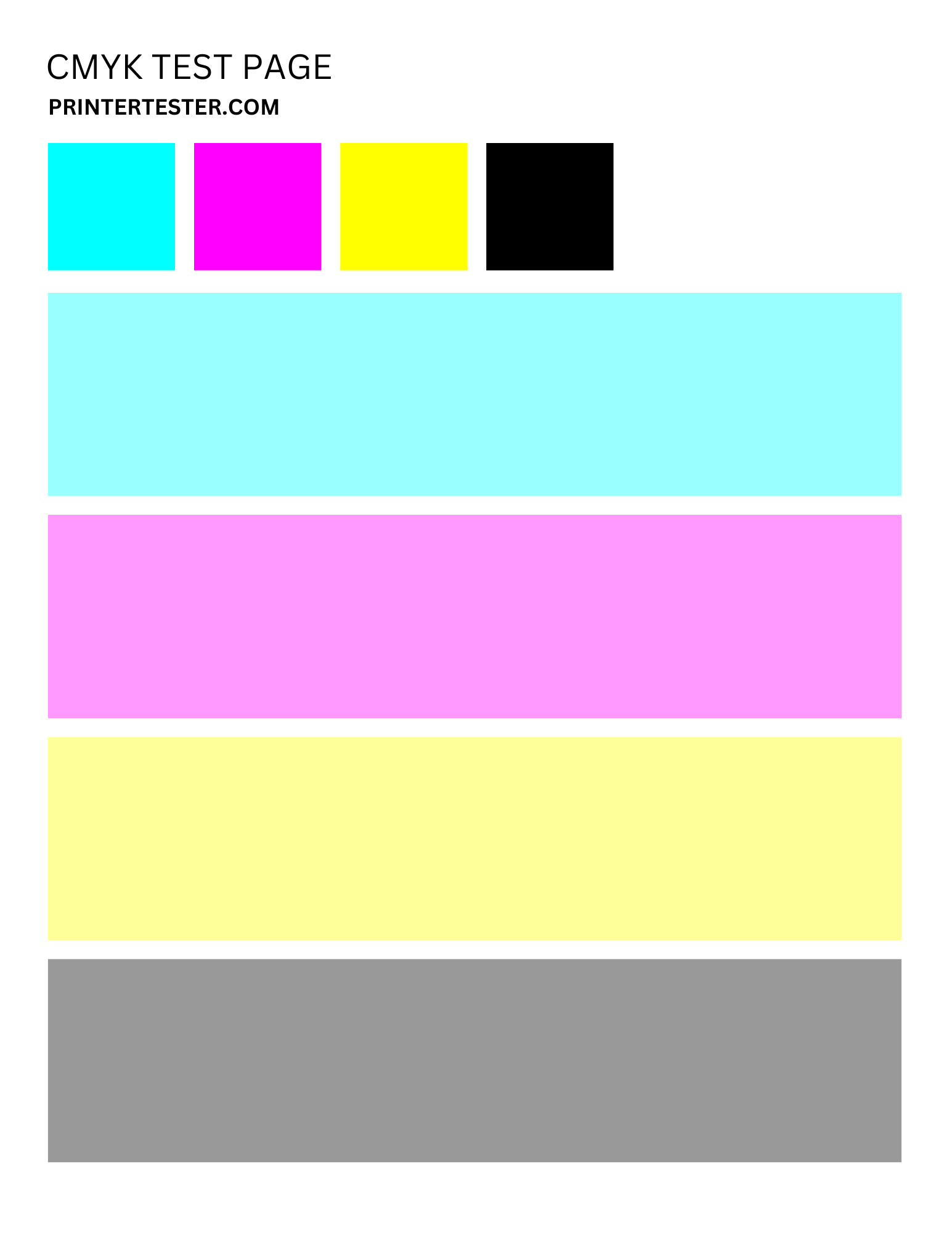 CMYK Test Page
CMYK Test PageSmall 100% swatches and large 40% swatches of CMYK.
Minimal (Ink Saver)
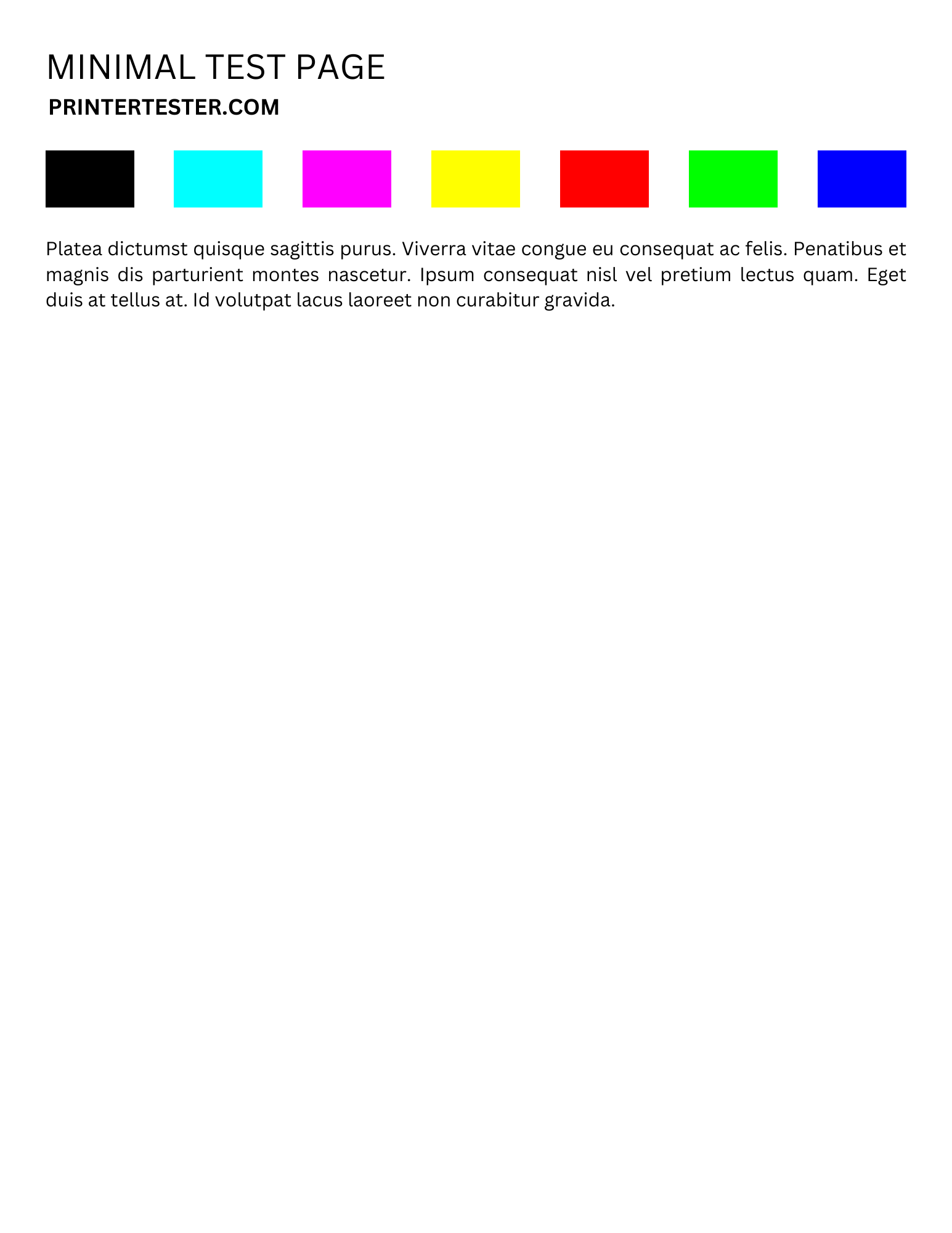 Minimal (Ink Saver)
Minimal (Ink Saver)Minimal test page to conserve ink.
CMYK Full Page Sheets
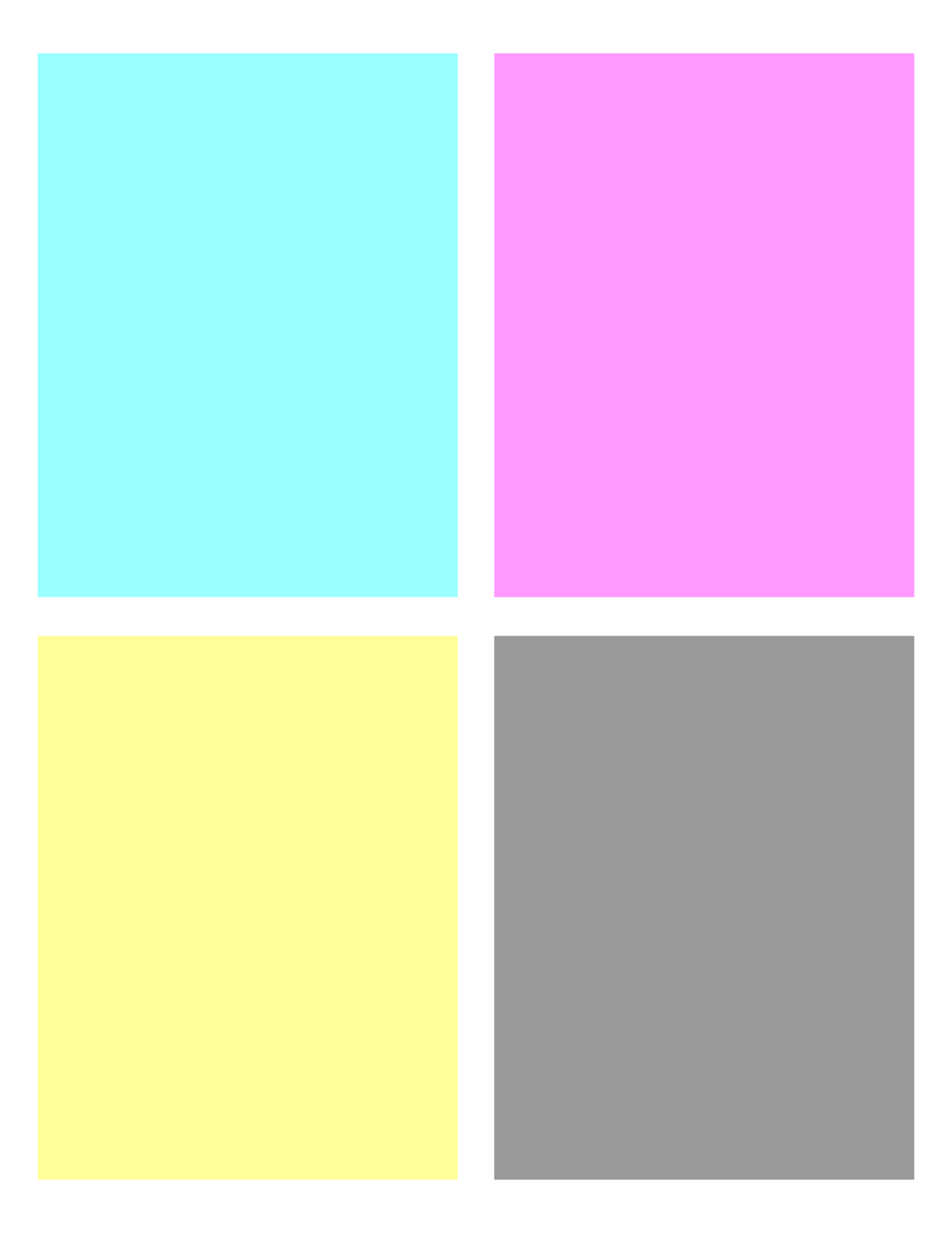 CMYK Full Page Sheets
CMYK Full Page SheetsFull page sheets of Cyan, Magenta, Yellow, and Black at 40% opacity.
Ghost Detector
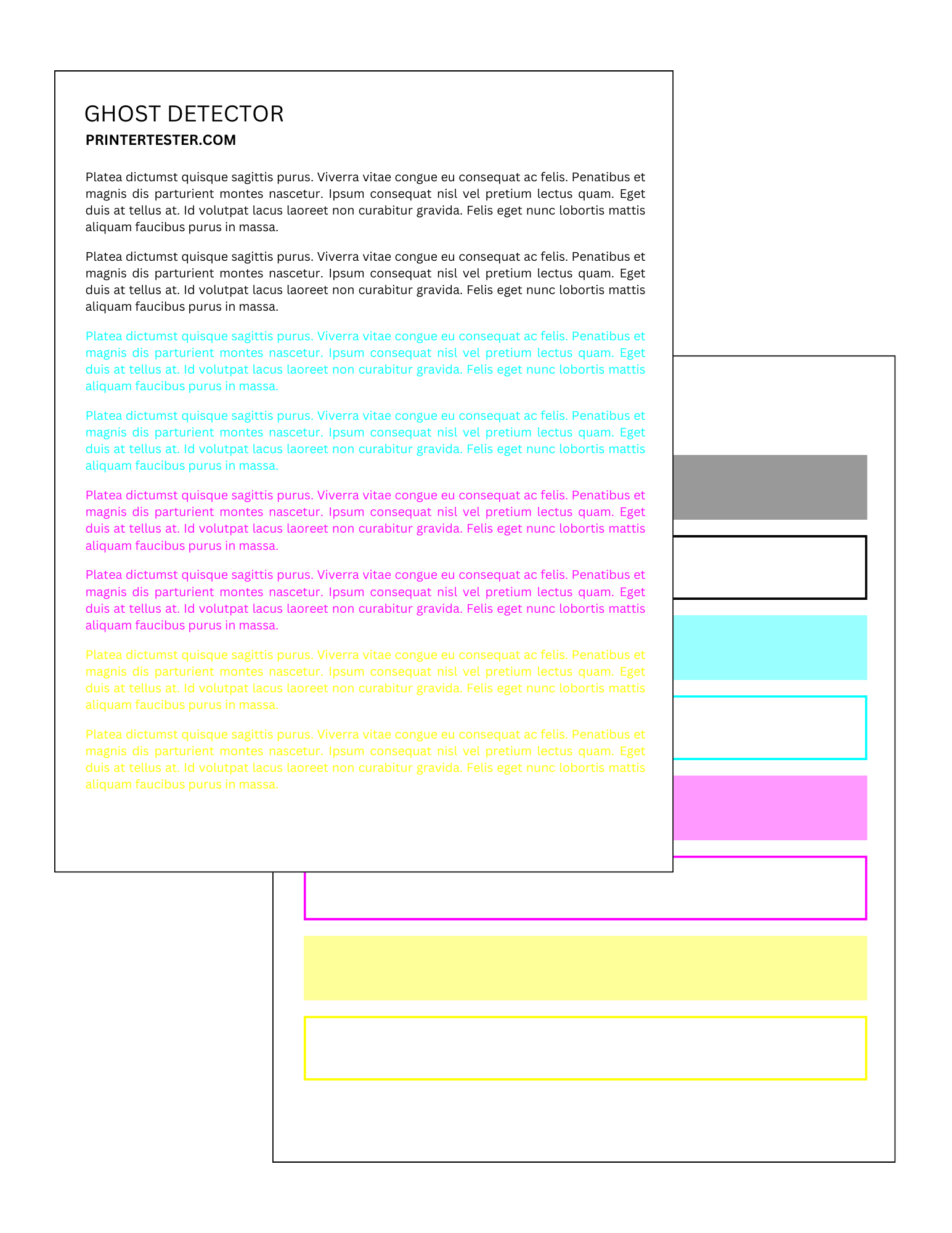 Ghost Detector
Ghost DetectorCMYK text on first page, CMYK boxes on second page. Use to check for ghosting.
Blank Page
 Blank Page
Blank PageA completely blank page.
Text Page
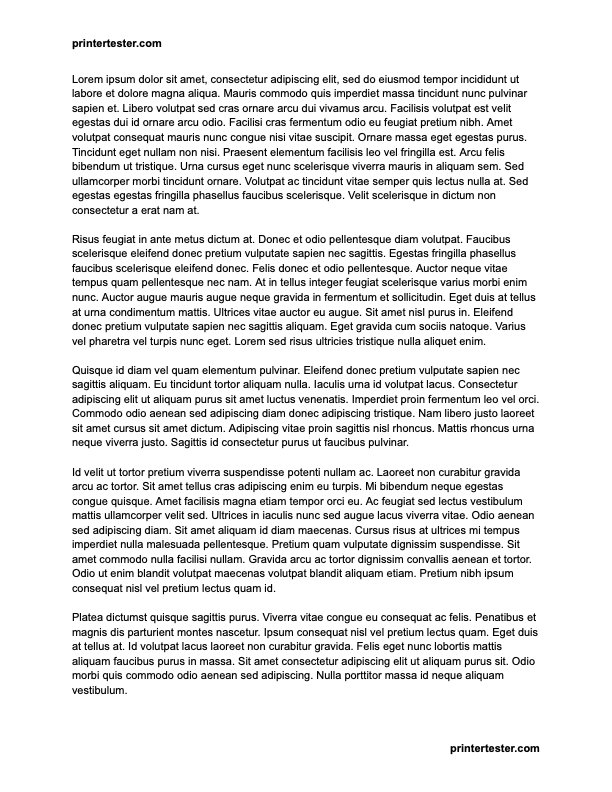 Text Page
Text PageA full page of text.
WHAT IS A PRINTER TEST PAGE?
A printer test page is a type of diagnostic tool for your printer. It's a specialized page that typically contains various elements like patterns, text sizes, images, color blocks, and gradients for your printer to print. By analyzing the output, you can assess your printer's performance and identify a variety of issues affecting your print quality.
Printing a test page is one of the quickest and easiest ways to troubleshoot your printer, and is one of the first things to try if you are experiencing any issues. If there's anything wrong with your printer, it can often be identified using the output from printing a test page.
Test pages not only diagnose problems, but can also help prevent them. Regularly printing a test page will help prevent your ink from drying out. It will also help you catch issues early on, like low ink or misaligned print heads.
Ultimately, printer test pages are an indispensable tool for keeping your printer healthy. They're easy to use, free, and incredibly helpful for keeping your printer running smoothly.
WHAT TO LOOK FOR
Test pages are able to reveal many potential problems. By analyzing the output of a printed test page, you can identify a variety of issues that could affect your print quality, such as:
- Low ink or toner levels
- Clogged or faulty ink cartridges
- Clogged or misaligned printhead
- Dirty or damaged drum
- Defective or damaged toner
- Alignment issues
- Color accuracy issues
- Paper jams
- Connection issues
HOW TO
Before printing a test page, make sure your printer is connected to your computer. Some printers connect via USB cable, while others use Wi-Fi. Refer to your printer's manual for specific instructions. When you're ready:
- Choose a test page from the available options at the top of this page.
- Usually, the test page will open in a new tab. Depending on your browser and settings, it may be saved to your downloads instead. If so, open the test page in a PDF viewer like Adobe Acrobat.
- Click the printer icon to open the print dialog.
- Choose your desired settings and click "print".
- Refer to the table below to analyze the results.
For occasional printer users, consider printing a test page once per week. This helps prevent ink from drying out and keeps your printer functioning smoothly.
ANALYSIS
After printing the test page, inspect the result to identify any potential issues. Here's a list of some common problems that may be revealed by a test page:
| Problem | Potential Causes |
|---|---|
|
|
|
|
|
|
|
|
|
|
|
|
|
|
|
|
This table only provides a general overview. Consult your printer's manual for specific instructions on troubleshooting your particular model.
Here are the support pages for some of the most common printer brands: